ADI
Tampa Branch
6802 Lakeview Center Drive, Suite 200/250B
Tampa, FL 33619
Phone: 813-623-1269
Melbourne Branch
748 North Drive, Suite C
Melbourne, FL 32934
Phone: 321-242-7155
Orlando Branch
811 S. Orlando Ave
Winter Park, FL 32789
Phone: 407-740-5622
Ft Myers Branch
7800 Drew Circle, Units 6,7, 8 & 9
Ft. Myers, FL 33967
Phone: 239-433-3388
Boynton Beach Branch
3020 Highridge Rd., Ste. 500
Boynton Beach, FL 33426
Phone: 561-547-9800
Pompano Branch
1301 West Copans RD. Ste. B1
Pompano Beach, FL 33064
Phone: 954-977-6818
Fort Lauderdale Branch
10420 W STATE ROAD 84
Fort Lauderdale, FL 33324
Phone: (954) 233 0856
Miami South Branch
8491 NW 17th Street, Ste 105
Doral, FL 33126
Phone: 305-477-5504
Jacksonville Branch
9454 Phillips Hwy, Ste 4
Jacksonville, FL 32256
Phone: 904-399-8912
ALARMAX
3901 SW 47th Ave., Suite 403
Davie, FL 33314
(954) 481-0855
12640 62nd Street N.
Largo, FL 33773
727-538-5400
866-645-6954
Anixter
Anixter Delray Beach
1255 NW 17TH AVENUE
DELRAY BEACH, FL 33445
(561) 278-4840
Anixter Ft. Lauderdale | Security Branch
1881 STATE RD 84,BLD 1,STE 101
FORT LAUDERDALE, FL 33315
(954) 760-9151
Anixter Fort Myers | Power Solutions
6231 Idlewild St
Fort Myers, FL 33966
(239) 931-4400
Anixter Holly Hill | Power Solutions
236 2nd St
Holly Hill, FL 32117
(386) 255-7008
Anixter Jacksonville
12854 KENAN DRIVE, SUITE 140
JACKSONVILLE, FL 32258
(904) 730-2703
Anixter Jacksonville | Power Solutions
5875 Highway Ave
Jacksonville, FL 32254
(904) 783-4567
Anixter Lady Lake | Power Solutions
450 Rolling Acres Rd
Lady Lake, FL 32159
(352) 561-3072
Anixter Lakeland | Power Solutions
419 N Ingraham Ave
Lakeland, FL 33801
(863) 688-5511
Anixter Medley | Power Solutions
11420 NW 122ND STREET, STE 300
Medley, FL 33178
(305) 805-3830
Anixter Miami
11420 NW 122ND STREET, STE 100
MEDLEY, FL 33178
(305) 418-4121
Anixter Miami | Security Branch
11420 NW 122ND STREET, STE 100
MEDLEY, FL 33178
(305) 392-9566
Anixter Melbourne | Power Solutions
2701 W NASA Blvd
Melbourne, FL 32904
(321) 724-5880
Anixter Naples | Power Solutions
3384 Progress Ave
Naples, FL 33104
(239) 687-3322
Anixter Ocala | Power Solutions
1602 NE 6th Ave
Ocala, FL 34470
(352) 732-2995
Anixter Orlando
1701 BOICE POND RD, SUITE 200
ORLANDO, FL 32837
(407) 240-1888
Anixter Orlando | Power Solutions
3881 Old Winter Garden Rd
Orlando, FL 32805
(407) 841-4710
Anixter Orlando | Security Branch
5125 ADANSON STREET, SUITE 500
ORLANDO, FL 32804
(407) 629-2338
Anixter Panama City Beach | Power Solutions
17740 Ashley Drive
Panama City Beach, FL 32413
(850) 236-3419
Anixter Pensacola | Power Solutions
5030 Commerce Park Circle, Suite B
Pensacola, FL 32505
(850) 494-2117
Anixter Pompano Beach | Power Solutions
1700 NW 18th Street
Pompano Beach, FL 33069
(954) 782-6712
Anixter Sarasota | Power Solutions
7246 16th St E
Sarasota, FL 34243
Anixter Tallahassee | Power Solutions
550 Appleyard Dr
Tallahassee, FL 32304
(850) 575-0138
Anixter Tampa
10301 FISHER AVE
TAMPA, FL 33619
(813) 621-9649
Anixter Tampa | Security Branch
3801 CORPOREX PARK DR, STE 210
TAMPA, FL 33619
(813) 559-5470
BLVS
Hallandale
26 NW 4th Ave, Hallandale Beach, FL 33009
(754) 888-2863
Grainger
Clearwater Branch #833
12579 49TH St. N. Clearwater, FL 33762-4313 USA
Doral Branch #480
2255 NW 89TH Place Doral, FL 33172-2428 USA
Ft. Myers Branch #287
12431 Metro Pkwy. Ft. Myers, FL 33966-1316 USA
Jacksonville Branch #385
8450 Philips Hwy. Jacksonville, FL 32256-8206 USA
Miami Branch #484
7200 NW 37TH Ave. Miami, FL 33147-5838 USA
Ocala Branch #579
2620 SW 17th Rd., Ste 300 Ocala, FL 34471-2096 USA
Orlando Branch #580
4180 L B Mcleod Rd. Orlando, FL 32811-5695 USA
Orlando Branch #830
904 LEE ROAD Orlando, FL 32810-5695 USA
Pompano Beach Branch #481
2131 SW 2nd St. Bldg 8 Pompano Beach, FL 33069-3100 USA
Sarasota Branch #834
6685 Whitfield Industrial Ave. Sarasota, FL 34243-4012 USA
Tallahassee Branch #820
3924 W. Pensacola St. Tallahassee, FL 32304-2838 USA
Tampa Branch #837
4505 W. Hillsborough Ave Tampa, FL 33614-5441 USA
Tampa Branch #835
1820 Tampa East Blvd. Tampa, FL 33619-3052 USA
West Melbourne Branch #581
101 S. Wickham Rd. West Melbourne, FL 32904-1131 USA
West Palm Beach Branch #482
1800 N. Florida Mango Rd. West Palm Beach, FL 33409-6406 USA
Graybar
Graybar Daytona Beach
930 MASON COURT DAYTONA BEACH, FL 32117
386-944-3200
Graybar Fort Myers
3121 EVANS AVE FORT MYERS, FL 33901
239-344-2400
Graybar Fort Pierce
3451 OLEANDER AVE FORT PIERCE, FL 34982
772-828-4300
Graybar Gainesville
1015 SOUTH MAIN ST GAINESVILLE, FL 32601
352-224-4150
Graybar Jacksonville
1563 JESSIE ST JACKSONVILLE, FL 32206
904-380-3400
Graybar Lakeland
2100 CRYSTAL GROVE DR LAKELAND, FL 33801
863-904-1200
Graybar Melbourne
6952 SONNY DALE DR, SUITE A MELBOURNE, FL 32904
321-821-2600
Graybar Miami
11250 NW 91ST ST MEDLEY, FL 33178
305-520-4800
Graybar Naples
800 INDUSTRIAL BLVD NAPLES, FL 34104
239-280-1100
Graybar Orlando
2400 SOUTH DIVISION AVE ORLANDO, FL 32805
407-835-4500
Graybar Panama City
3513 TRANSMITTER RD PANAMA CITY, FL 32404
850-767-2600
Graybar Pensacola
197 LURTON ST PENSACOLA, FL 32505
850-549-2600
Graybar Pinellas
5028 113TH AVENUE N CLEARWATER, FL 33760
727-456-4300
Graybar Pompano Beach
1255 NW 21ST ST POMPANO BEACH, FL 33069
954-633-6300
Graybar Port Charlotte
4170 WHIDDEN BLVD PUNTA GORDA, FL 33980
941-764-1101
Graybar Sarasota
2475 17TH ST SARASOTA, FL 34234
941-343-5300
Graybar South Florida Service Center
3410 SW 30TH AVE FORT LAUDERDALE, FL 33312
954-399-4400
Graybar Tallahassee
110 CENTURY PARK DR TALLAHASSEE, FL 32304
850-241-1500
Graybar Tampa
4507 OAK FAIR BLVD TAMPA, FL 33610
813-259-4100
Graybar Tampa Counter
4949 TAMPA WEST BLVD TAMPA, FL 33634
813-559-2400
Graybar Tampa District Administration Office
9404 CAMDEN FIELD PARKWAY RIVERVIEW, FL 33578
813-984-3100
Graybar Tampa Service Center
8520 EAGLE PALM DR RIVERVIEW, FL 33578
813-739-4100
Graybar West Palm Beach
1871 OLD OKEECHOBEE RD WEST PALM BEACH, FL 33409
561-472-3800
Silmar Electronics
CLEARWATER, FL
4900 Creekside Drive, Suite K/L, Clearwater, FL 33760
727.561.9800
FT. LAUDERDALE, FL
1883 State Road 84 West, Suite 102, Ft. Lauderdale, FL 33315
954.522.0902
FT. MYERS, FL
5620-1 Halifax Avenue, Ft. Myers, FL 33912
239.489.3410
JACKSONVILLE, FL
5121 Bowden Rd, Suite 104, Jacksonville, FL 32216
904.730.3350
MIAMI, FL
3405 NW 113 CT, Miami, FL 33178
305.513.0484
SARASOTA, FL
6301 Tower Lane Suite 3, Sarasota FL, 34240
941.343.0413
WEST PALM BEACH, FL
1100 N. Florida Mango Road, Unit K & L. West Palm Beach, FL 33409.
561.683.9527